HELP! I cannot see the AAGLA Forms page!
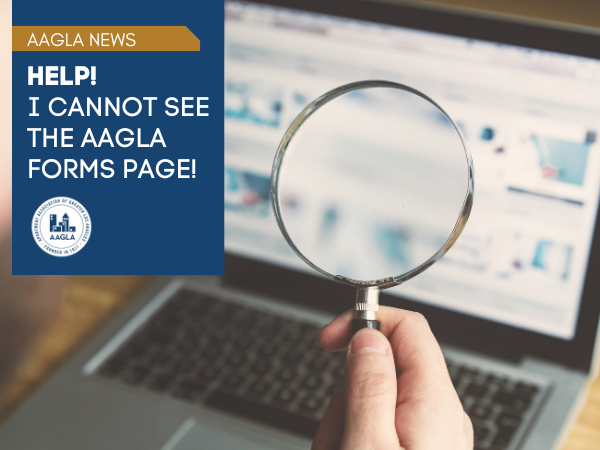
HELP! I cannot see the AAGLA Forms page!
It is frustrating when you need a form and the page doesn't load all the information! In the last few months, AAGLA revamped the forms page to include a better search experience for our members. This change can sometimes cause issues because it takes the "internet" time to update everyone.
The most common reason a changed web page doesn't show up on a computer is because of the browser's cache, and clearing this, along with cookies, forces your browser to get the most recent version.
Here's a simple breakdown of the two components and why they cause this issue:
1. Browser Cache: The Temporary Memory
Think of the browser cache like a short-term memory for websites.
What it does: When you visit a website, your browser (like Chrome or Safari) saves copies of things that don't change often, like the site's logo, images, and the code that controls the page's design (CSS and JavaScript). It stores these copies right on your computer.
Why it does it: It's a trick to make the website load much faster the next time you visit. Instead of downloading all those files again from the internet, the browser just pulls the saved copy from your computer.
The problem: If the website owner (in this case, AAGLA, changes an image or updates the design of a page like forms, your browser might still be using the old, saved copy from its cache, so you don't see the new changes. You're looking at a stale version of the page.
2. Cookies: The Site's Notes on You
Cookies are small files that websites store on your computer to remember things specifically about you and your activity on their site.
What it does: Cookies help the website remember if you're logged in, what items are in your shopping cart, or your site preferences (like a dark theme).
Why clearing helps: While cookies themselves don't usually hold the images and code that cause stale content, they can sometimes hold personalized settings or temporary session data that interfere with how the page is loaded or displayed. Clearing them, alongside the cache, is often a necessary step to ensure you get a completely fresh start.
How Clearing Helps
When you tell your browser (Chrome or Safari) to "Clear Cache and Cookies," you are effectively telling it to:
1. Forget all the saved images and code (Cache).
2. Forget all the stored personal data (Cookies).
The next time you visit the AAGLA Forms Page, your browser is forced to ignore its "old memory" and download everything new directly from the website's server, which guarantees you see the most current, updated page.
How To Clear Your Cache and Cookies
On a Safari (Mac) Browser:
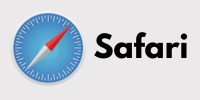
- Open Safari.
- Click Safari in the menu bar at the top of the screen.
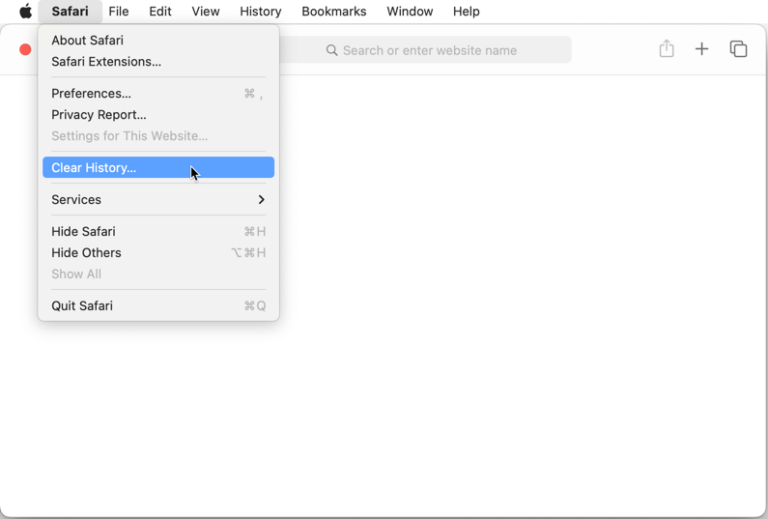
- Select Settings (or Preferences on older macOS versions).
- Click the Privacy tab.
- Click the Manage Website Data button.
- To remove all cookies, click Remove All and then confirm by clicking Remove Now.
- To remove cookies for specific websites, select the website(s) from the list and click Remove.
- Click Done.
- Tip: It is best to restart your computer.
On Google Chrome Browser
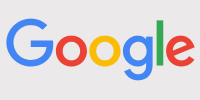
- On your computer, open Chrome.
- At the top right, click the three dots to open a menu.
- Click: Delete browsing data.
- Choose a time range, like Last hour or All time. (It is best to choose "all time.")
- Select the types of information you want to remove. (It is best to choose "all")
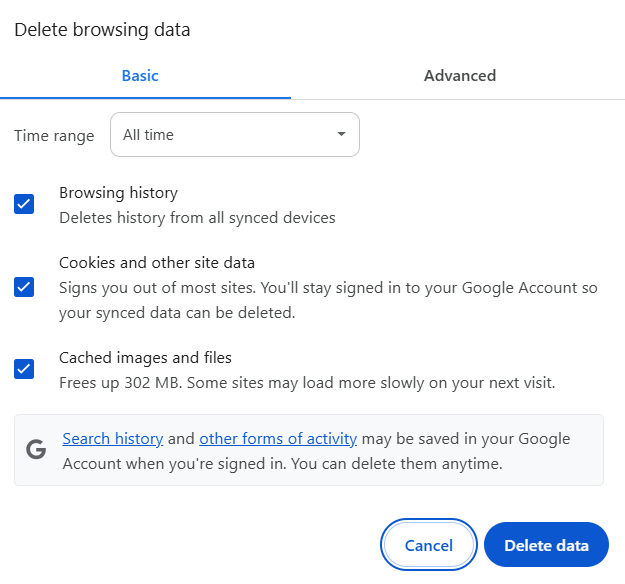
- Click Delete data. If you delete cookies while signed in to Chrome, you won't be signed out of your Google Account.
- Tip: It is best to restart your computer.
Need More Help?
If you are still experiencing issues with the forms page, please reach out to Maria Bereket, AAGLA Communications Director at (213) 384-4131 x308 or e-mail: mariab@aagla.org
